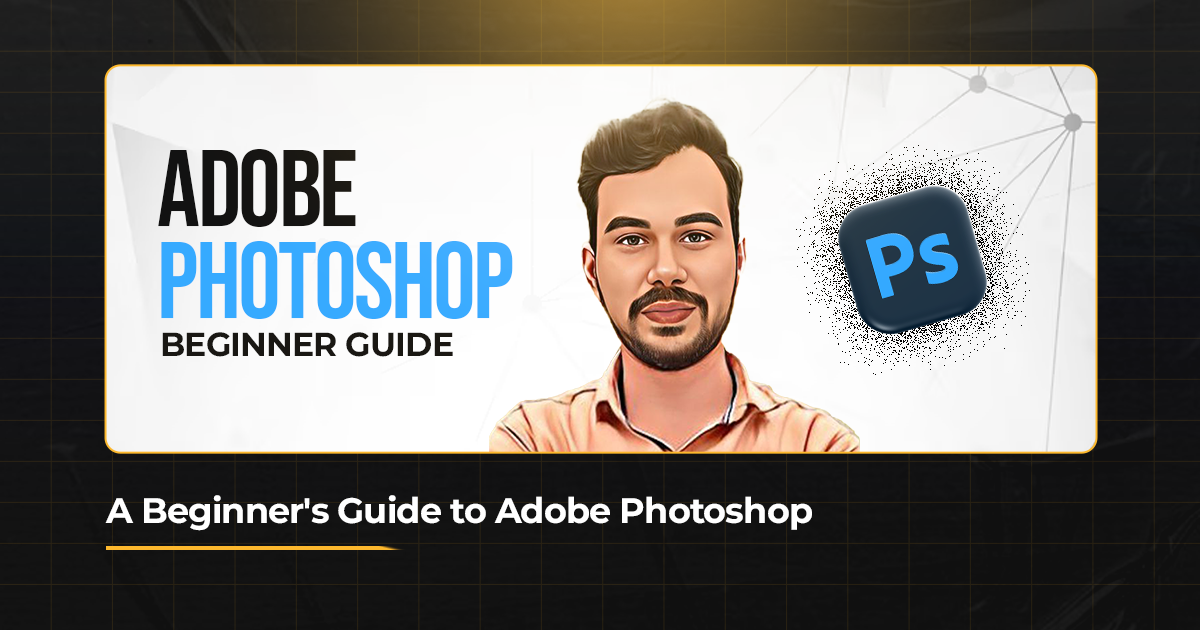Adobe’s software application ,Adobe Photoshop, is globally recognized as the most reliable application in the creative industry. Given its strength features and skill set, graphic designing, image editing or even digital art requires Photoshop training. This article is for the beginners, as it describes the core aspects of Photoshop on the basics and tool operations as well as its applications.
Also Read: Top 10 Tools Every Graphic Designer Needs
What Is Photoshop Adobe ?
Photoshop is a professional image editing application developed by Adobe Systems and it is used by graphic designers, photographers, web developers and artists all over the world for tasks such as image touch up collage, image composition, digital illustrations, and user interface design.
Having its release in 1988, photoshop emerged to become a staple software in the industry. Users have the capability to do photo enhancement or more advanced editing on the software.
Reason to Learn Adobe Photoshop?
- Importance in the Market
Knowing how to use Adobe Photoshop is a requirement in many career paths such as graphic designer, advertising or photographer since it is considered as the standard in the market for digital design and image editing.
- Broad Range of Applications
Beginners and professionals can both benefit from Photoshop as it can be used for a variety of functions such as capturing images, and designing art. And if you want to enhance image quality, build a website mockup, or improve an already existing logo, Photoshop will allow you to achieve those goals.
- Positive Impact on Imagination
Now an artist can make what they want as Adobe Photoshop not only allows for the creation of what is being imagined, but it’s great arsenal of tools makes it possible to experiment with colors, textures, and composition in ways never before possible.
Getting Started with Adobe Photoshop
- Presented in the Format
For the work to be effective, it is important to know how to use each part of the Photoshop program:
Menu Bar – Is situated on the top and contains the commands for most actions like adjusting, importing files, or tools.
Toolbox – Is placed on the left and contains the key tools including brush, lassos, clone stamps and other such tools.
Panels – On the right are panels that include layers, properties, and history that allows efficient editing and managing of the project.
Workspace – The middle area is what you are currently working with or the image/file that has been brought forth.
Photoshop gives the ability to tailor one’s workspace to best fit their usage.
- Important Tools Required
Moving on, there are tools that one has to get acquainted with in order to use Photoshop properly.
Move Tool
The Move Tool aids in the repositioning of any objects, layers or even selections from one area of the canvas to another.
Selection Tools
Tools such as Rectangular Marquee, Lasso Tool or Quick Selection Tool enable one to select certain regions of an image for editing.
Brush Tool
The Brush Tool plays a critical role for digital artists for painting, texture addition or retouching. Photoshop comes with various types and shapes of custom brushes.
Eraser Tool
Eraser Tool is utilized to clear away any areas of an image or layer which seems to be problematic.
Text Tool
The Text Tool comes in handy as it allows insertion and editing of the text to your designs. This is more so used in the designs of posters, banners or social media pages.
Clone Stamp Tool
This tool aids in copying certain areas of an image which helps in deleting some flaws such as unwanted items.
- Understanding Layers
The layers panel in Photoshop is a very vital panel. They can be envisioned as translucent pages forming a stack where each page comprises various components of your project that have been worked on.
Benefits of Layers:
- Never lose your quality of edits as you can work on raw files.
- Edit components such as pictures and text separately without affecting each other.
- Layered effects and filters can be applied to only those parts of the image unlike the entire photograph.
You can rename, reorder or group the layers which is done in the Layers Panel.
- Adjustments and Filters
Adjustment tools in Photoshop are intelligent tools that can improve any photo in a way that looks natural.
Brightness and Contrast: Light and dark sections in a picture are moderated.
Hue and Saturation: Saturated or desaturated colors may be applied during the modulation.
Levels and Curves: To increase or reduce the range or the contrast.
Other effects may include blurriness, excessive sharpening or artificial textures; all these fall under the category of Filters. The use of a Filter Gallery eliminates the guesswork by allowing users to preview these effects before applying them.
Usefulness of Photoshop
- Editing Photos
Blemishes, color and other aspects like cropping images can easily be done in Photoshop. Retouching is made simple with tools such as the Spot Healing Brush and Content-Aware Fill.
- Designing Graphics
From cards to posters, Photoshop is an indispensable tool in graphic design. Smart Objects and Guides feature ensures accuracy and the ability to scale.
- Painting Digitally
Photoshop enables artists with endless brushes, textures and various blend modes to allow for stunning work to be created.
- Designing WebPages
It enables designers to make mockups of a website, elements of user interfaces and icons to perfection of a pixel.
- Social Media Marketing
A lot of people or businesses use Photoshop to manage their Instagram contents. They want their content to be cool or stunning, for instance story or advertising banners.
Learning Photoshop Sideware: Useful Tips and Tricks
- Invest Time to Use the Software
Using the software on a regular basis is its most efficient method of learning. Some basic tasks could include editing a photograph or making a simple flyer.
- Use Command Shortcuts
The stereotypical thing to say amongst everyone who uses Photoshop, however, it is worth it for its effectiveness in saving time. For example,
To undo an action, press Ctrl+Z (Windows) or Command+Z (Mac)
To enable free transform press Ctrl+T (Windows) or Command+T (Mac)
- Utilize Resources available on the Internet
Adobe’s tutorials and forums, you tube videos provide guidance that is very useful to all novices.
- Play with the Presets Provided
New users can take advantage of the built-in presets for brushes, gradients, and actions in Photoshop.
- Continuously Update Yourself
In order to harness the full power of Photoshop, you will need to stay alert as Adobe consistently makes changes regarding new facilities and tools present in the software.
Avoid These Errors
Do not Manipulate using Layers Incorrectly:
First and foremost, from the start, remember to name layers and groups and provide appropriate folder structures so as to preserve the sanity of the project.
Don’t sprinkle Filters everywhere:
Overuse of filters makes designs cheap and unprofessional.
Forget File Types:
Never save the files to the incorrect file type – use PSD for the files which need editing later and PNG or JPEG for the files used online.
Saving Command Shortcuts for Later:
Start off with using keywords to direct yourself around the software.
Conclusion
Through its features, Adobe Photoshop extends the user the ability to create and alter visuals with great finesse. While it may appear daunting at first due to its multitude of features, once broken down to its fundamentals, the tools can be mastered with regular practice. If you want to pursue photographing, graphic designing, or even digital art, being proficient with photoshop comes with a multitude of opportunities.